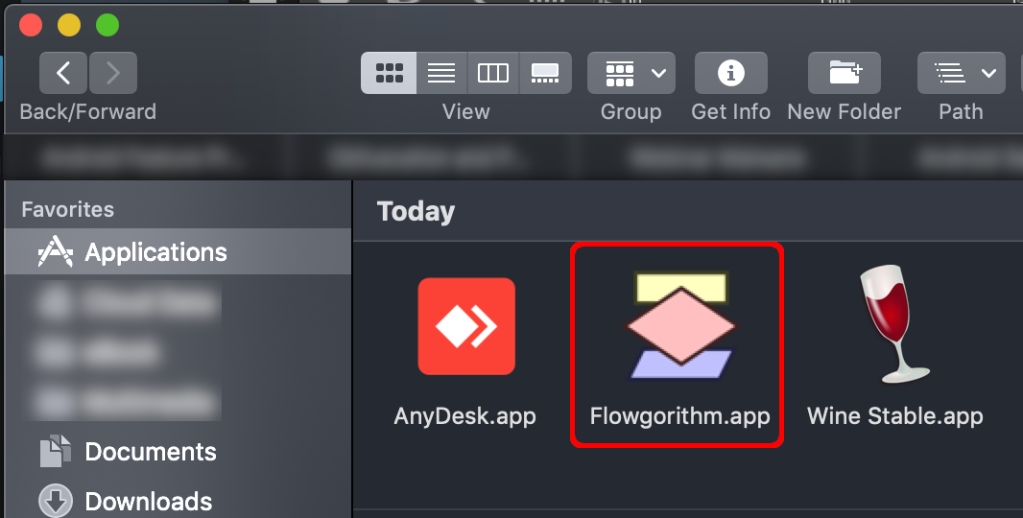Flowgorithm is powerful tools to learn algorithm in visual way. It is easy to install flowgorithm on Windows machine, but hard in MacOS. I was tried used graphical emulator such as Playonmac to install and run Flowgorithm. But, it always end with unsuccessfully, I face to many error.
So, after browse to internet and watch several Youtube video, I tried to install Flowgorithm using Wine emulator. And I very grateful, the software can run well. Here is step by step install Flowgorithm in MacOS.
First, you must have brew, the 3rd party software packed manager for MacOS. If you dont have one, you may follow the installation step here.
Second, once brew installed, you may install Wine and its dependencies. Open the Terminal.app and type this command:
brew cask install xquartz
brew cask install wine-stableWait the installation process, and enter your password while it needed. After finishing the installation process, you may look Wine installed on Applications folder.
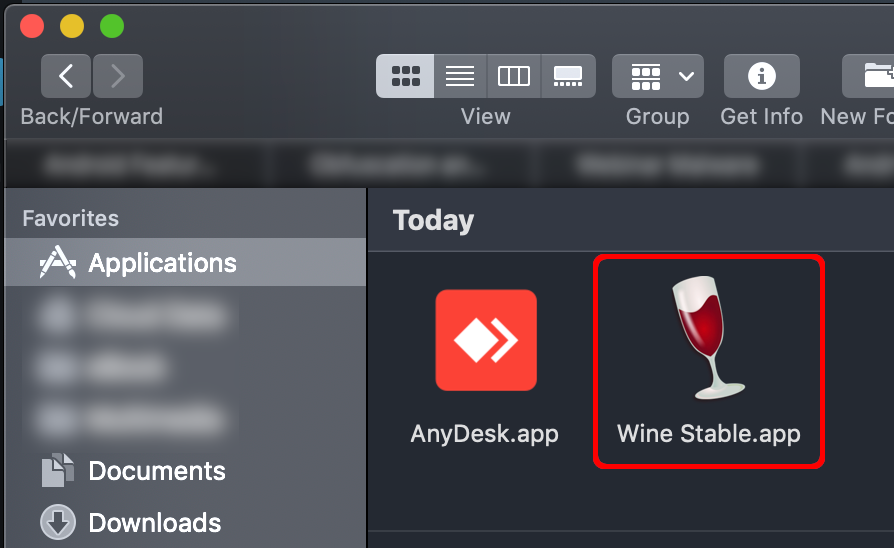
Third, after Wine installed you may download Flowgorith software. As my experienced, not all Flowgorithm version supported by Wine. Even, I tried downloaded from official Flowgorithm website. So, you may download the Flowgorithm that works with Wine here.
Extract downloaded file and place in particular folder, for the example in /Users/USERNAME/Documents/Software/. Open the Flowgorithm_Win-2.24.2_x86.exe with Wine to see compability.
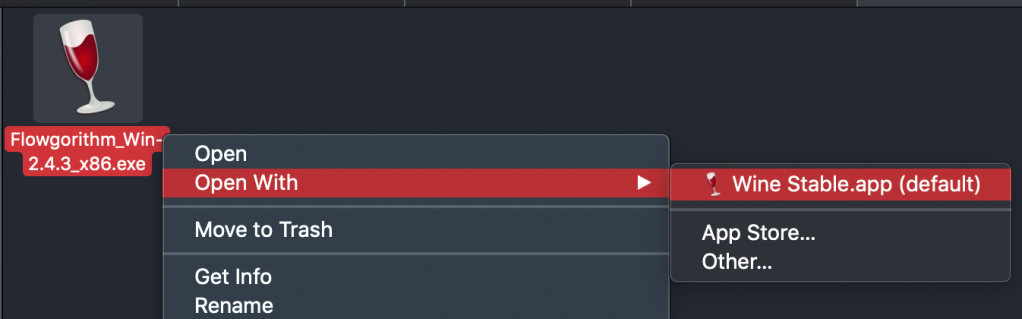
And…. wola.. Flowgorithm running well in MacOS.
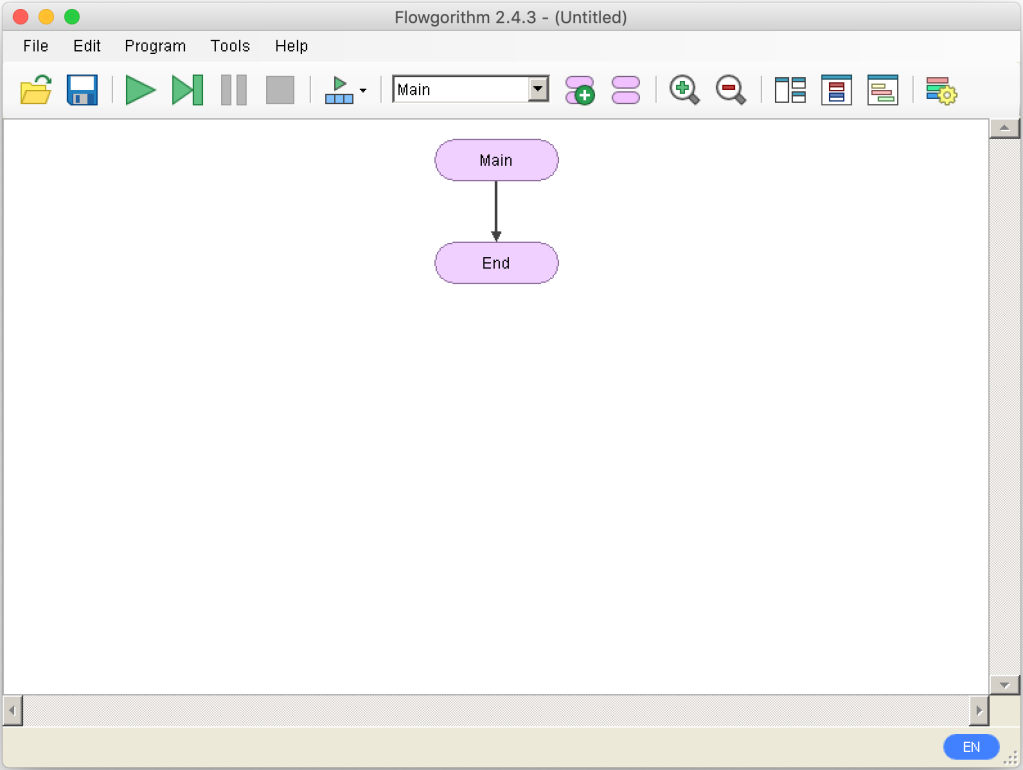
Basically, it is enough here. Except, you need more be practice. For the example, put Flowgorithm app into Application folder. For this purpose, we need to write the script. Open Script Editor.app and copy-paste this script:
do shell script "'/Applications/Wine Stable.app/Contents/MacOS/wine' /Users/USERNAME/Documents/Software/Flowgorithm_Win-2.24.2_x86.exe >/dev/null 2>&1 &"
Save script to folder Applications, and change file format to Application (see Fig. 4). Once saved, you can change the icon of Flowgorithma.app with Flowgorithm_icon.icns (file included on downloaded ZIP file). Here is final result Flowgorithm.app located in Applications folder.